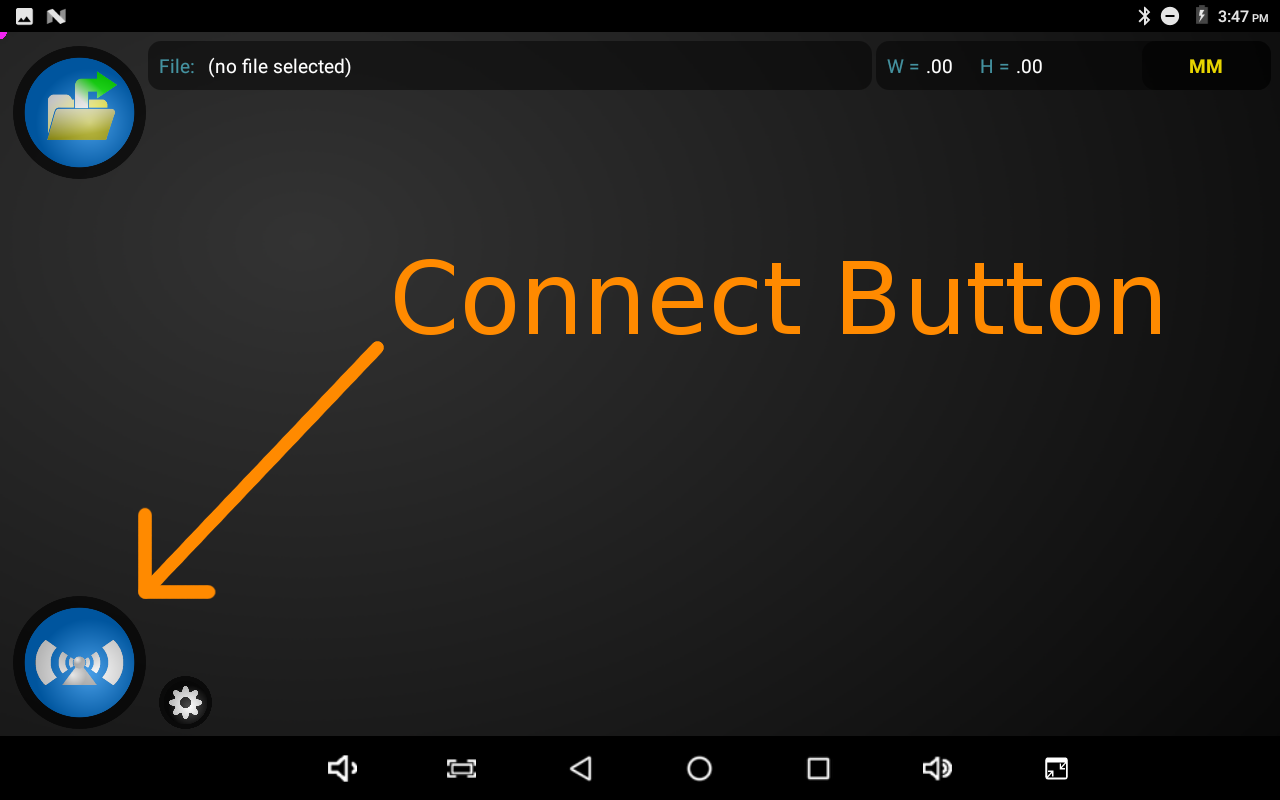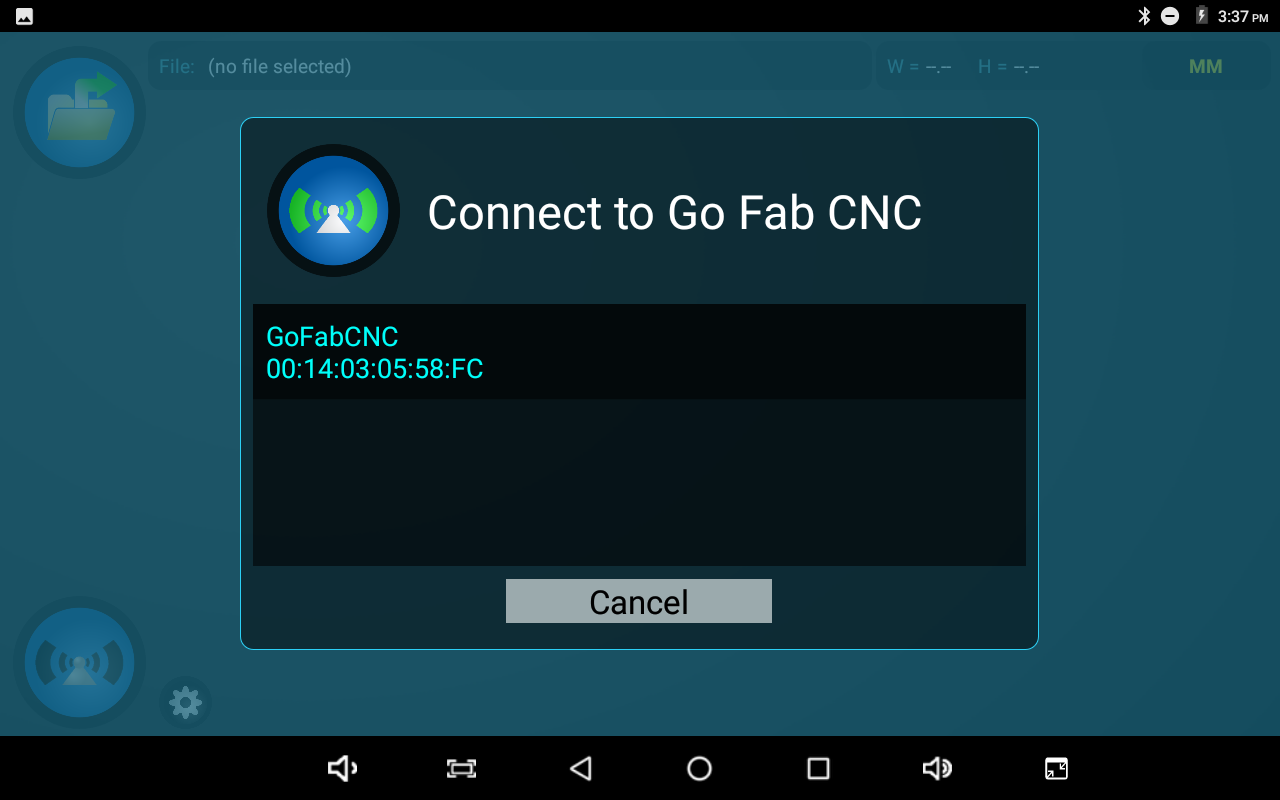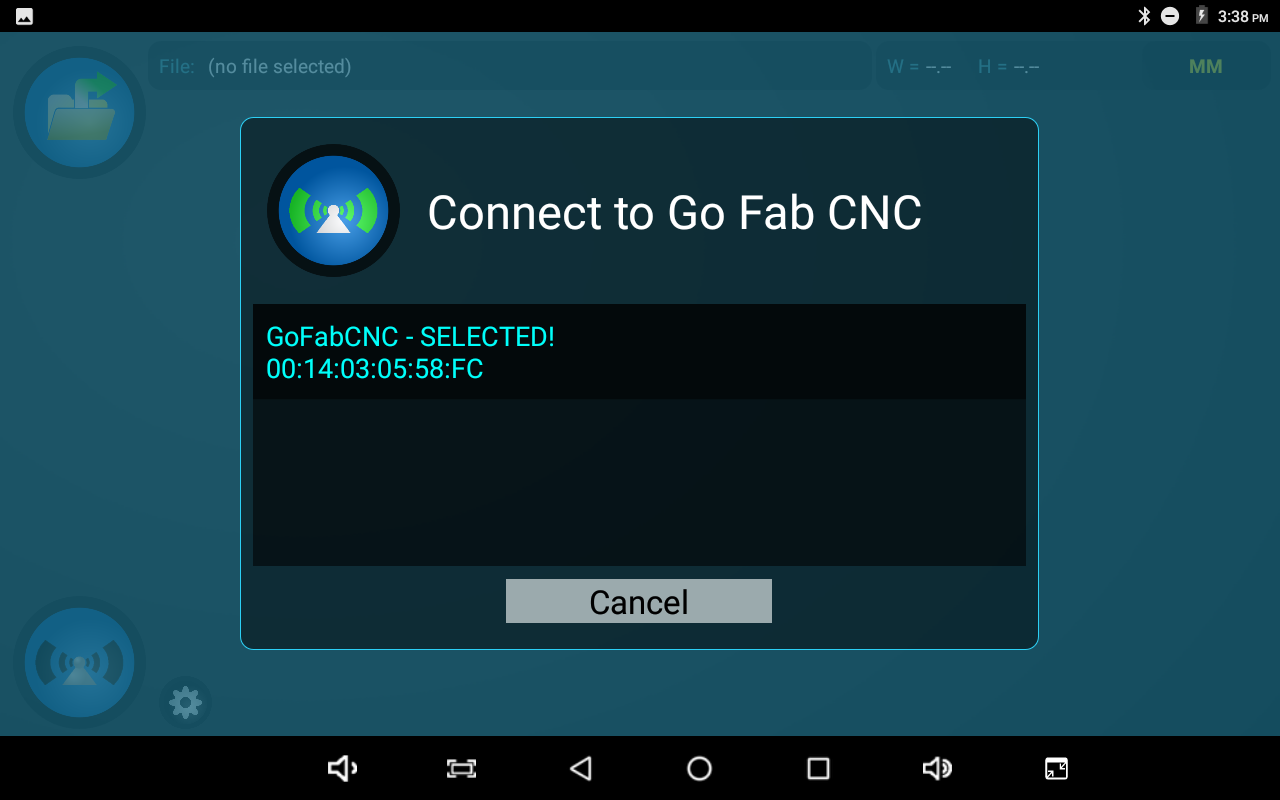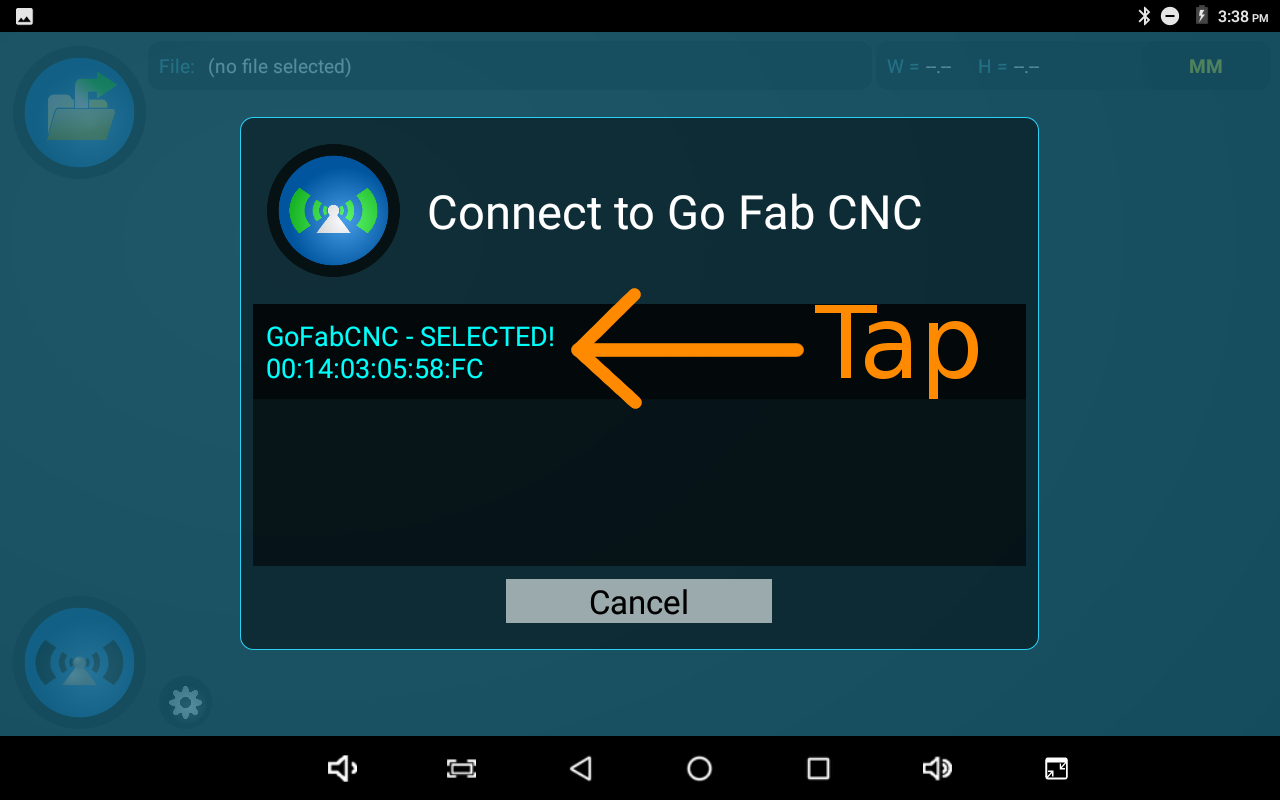Welcome to the Go Fab CNC App!
When you first open the Go Fab CNC App, the Connect icon at the bottom left of the screen will flash indicating the Tablet is trying to connect to the Go Fab CNC Table
If the Tablet successfully connects to the Go Fab CNC Table, the Connect icon will change to Green and the Controller icon will appear allowing you to move the torch on the Table.
If, at any time while using the Go Fab CNC App, you'd like to connect/reconnect to Your Go Fab CNC Table, you can press the Connect icon and the Tablet will connect to the Table.
If the Tablet is unable to connect to the Go Fab CNC Table, a window will appear allowing you to select your Table.
If you were previously connected to your Go Fab CNC Table, the word "SELECTED!" will appear to the right of the Table name.
Tap the Go Fab CNC Table you'd like to connect to. It does not matter if the word "SELECTED!" is next to it or not.
Once you have successfully connected to your Go Fab CNC Table, you can press the Controller icon to open the Controller screen and move the Torch around on the Table.
On the Controller screen, you can move the torch to anywhere on the Table.