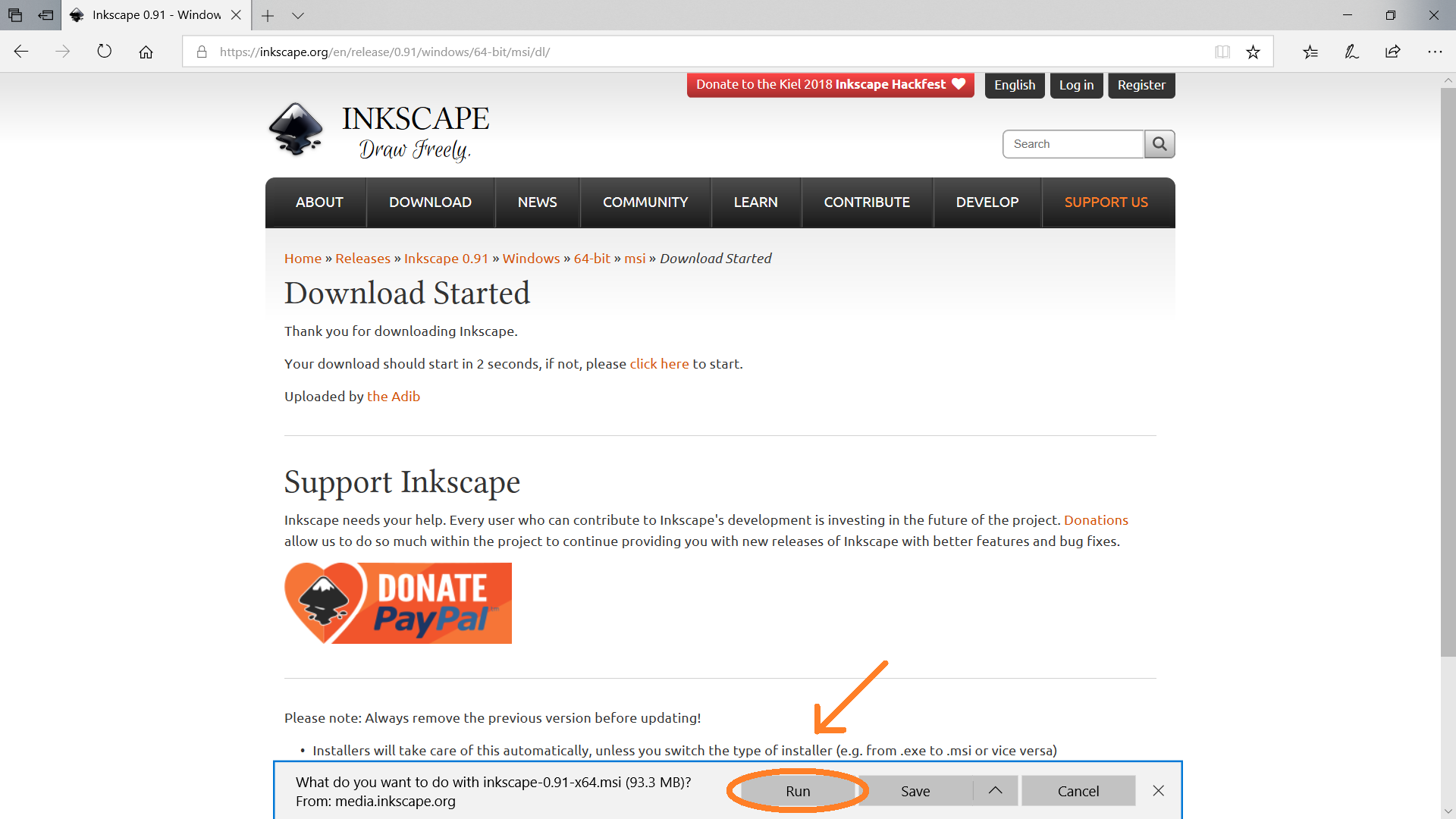Installing inkScape
inkScape can be installed on both a Windows and an Apple computer
inkScape version .91 is the best version to use with your Go Fab CNC Plasma Table. Other versions can have issues with scaling. This tutorial will guide you through the process of installing inkScape version .91
1. Start by navigating to the website "inkscape.org".
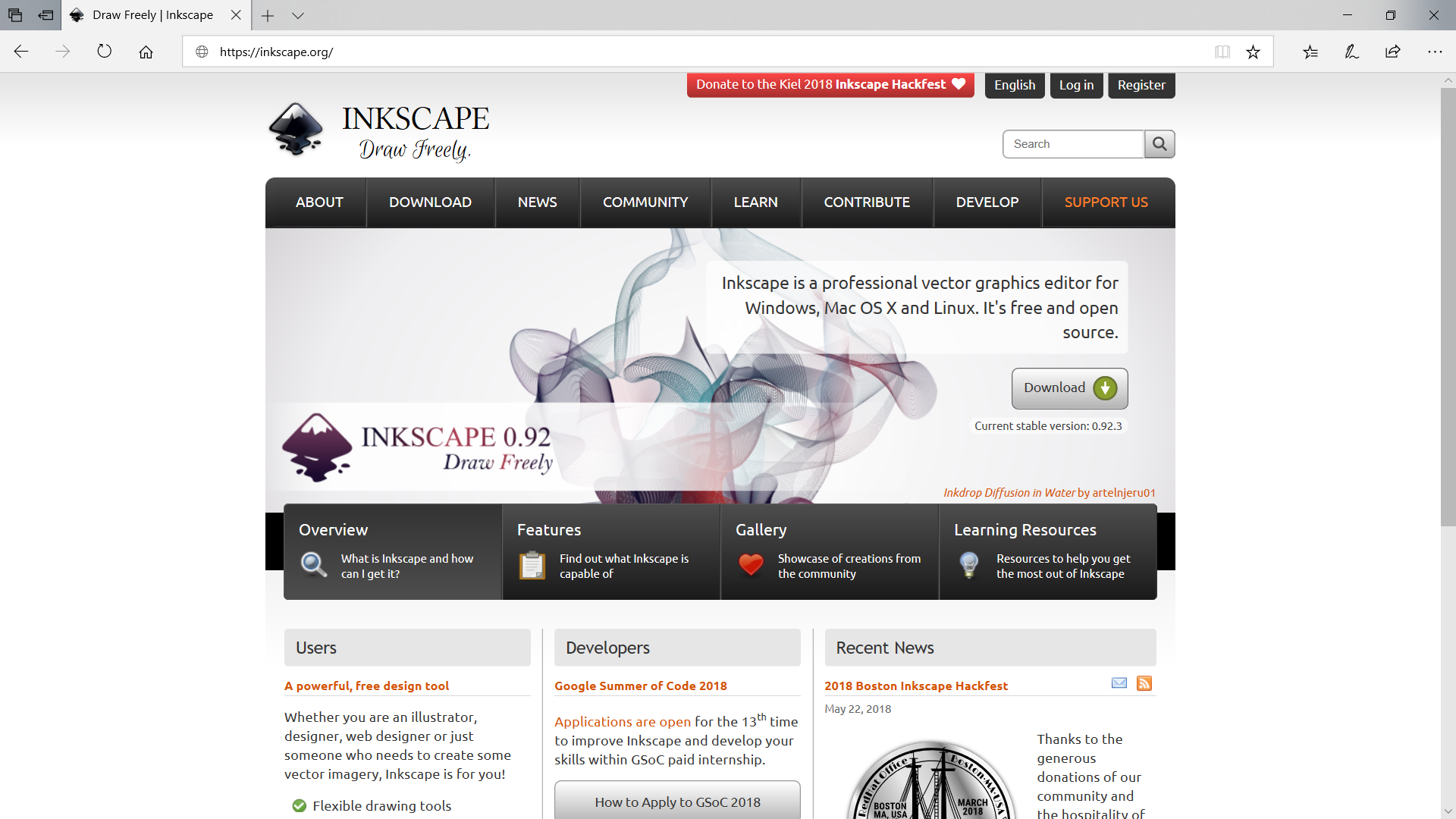
2. Click the "DOWNLOAD" button.
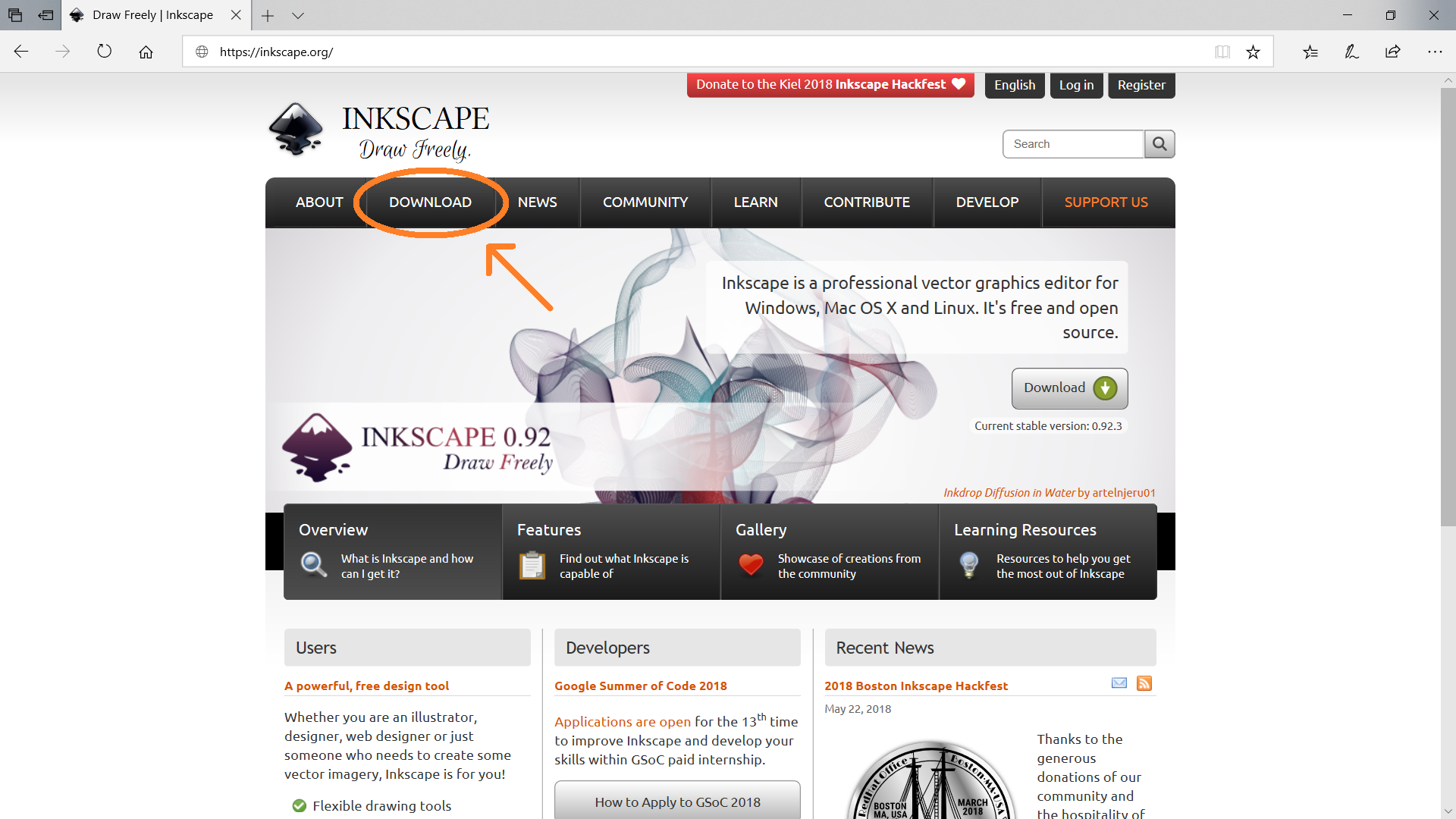
3. Select "Download" from the drop-down menu.
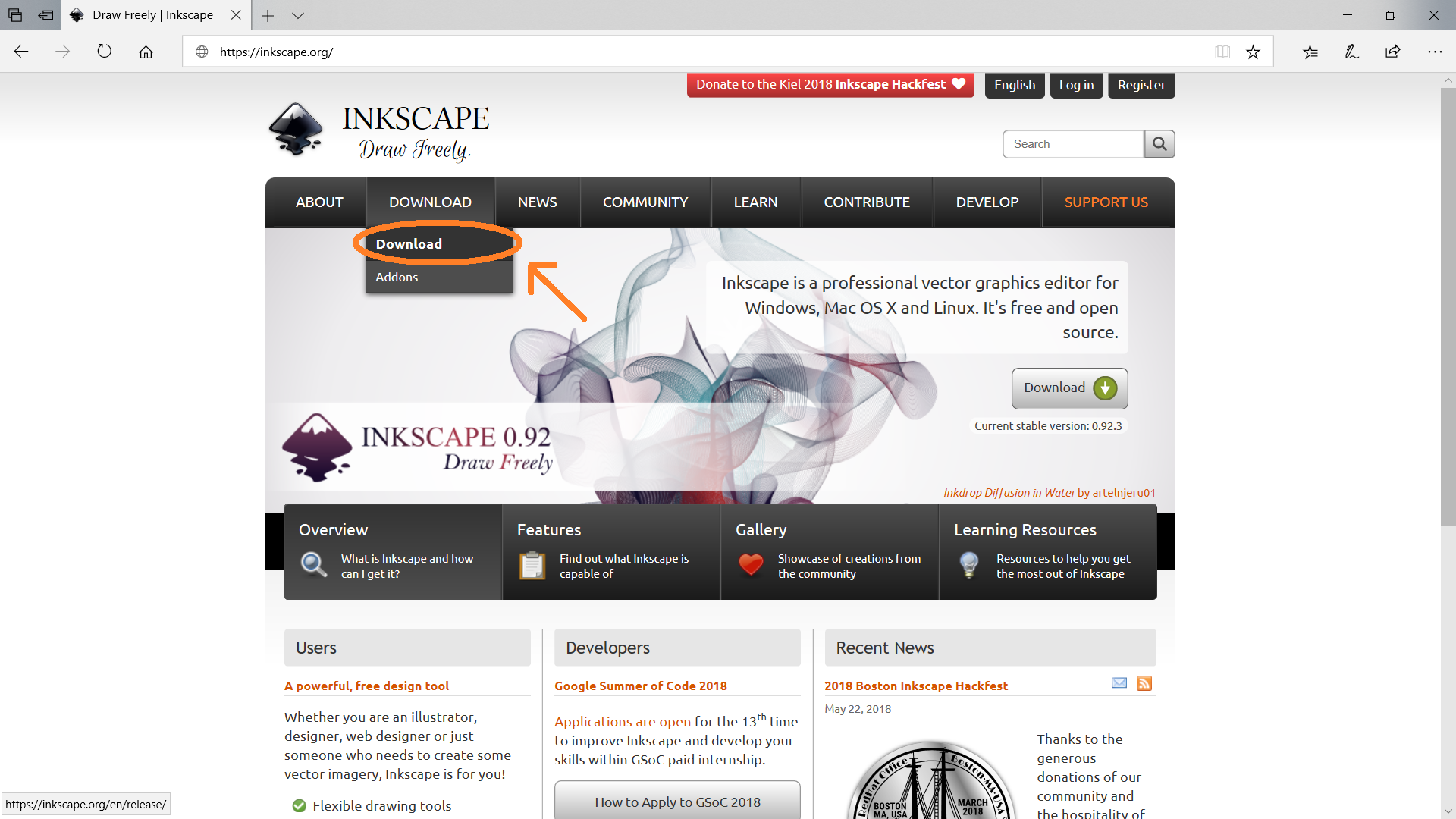
4. Once the "Download" page opens, scroll down till you see "Versions" on the right side of the page and select "0.91".
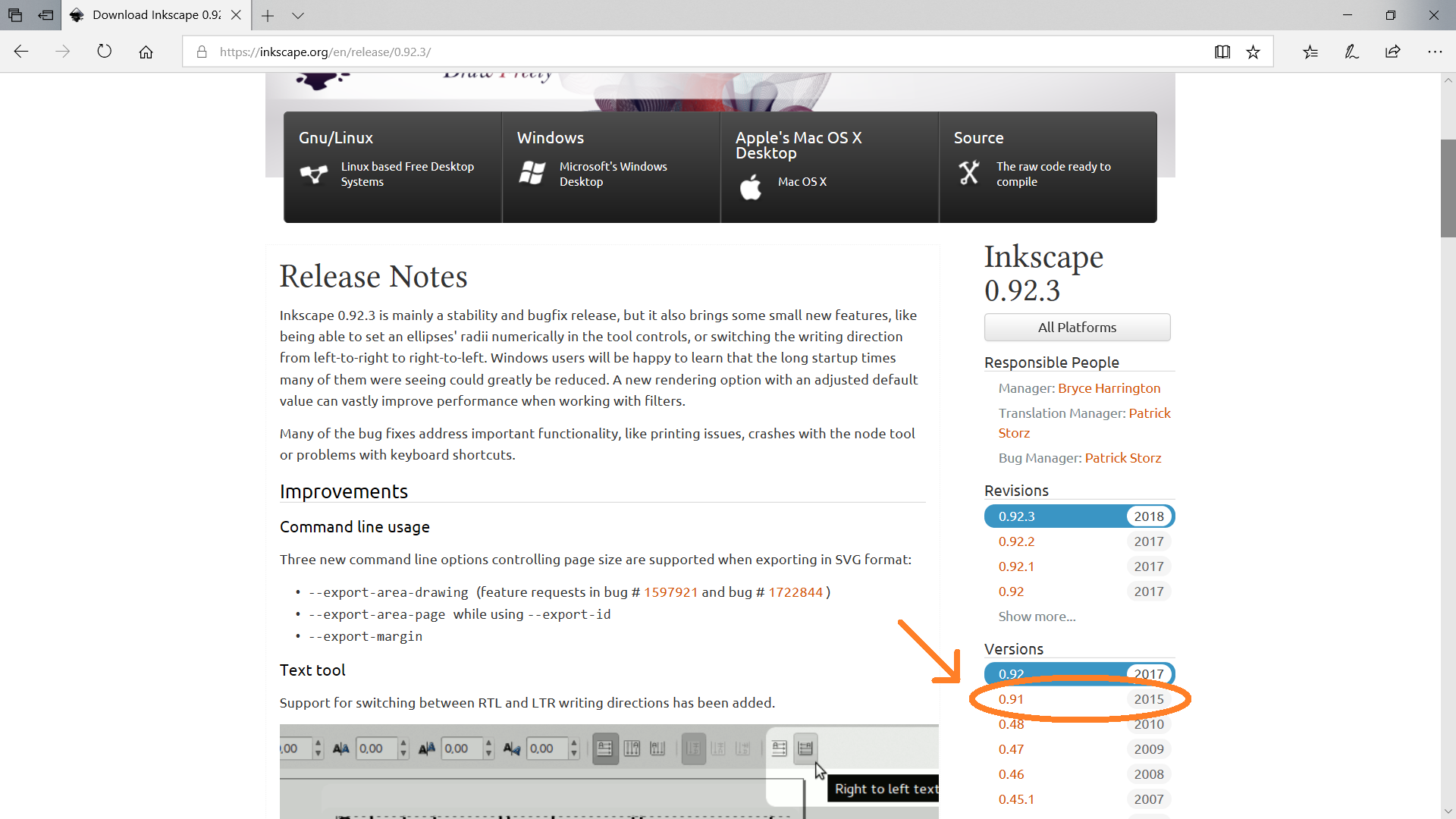
5. Once the "Download" page for version "0.91" opens, select the type of computer you are installing inkScape on - either a "Windows" or an "Apple" computer.
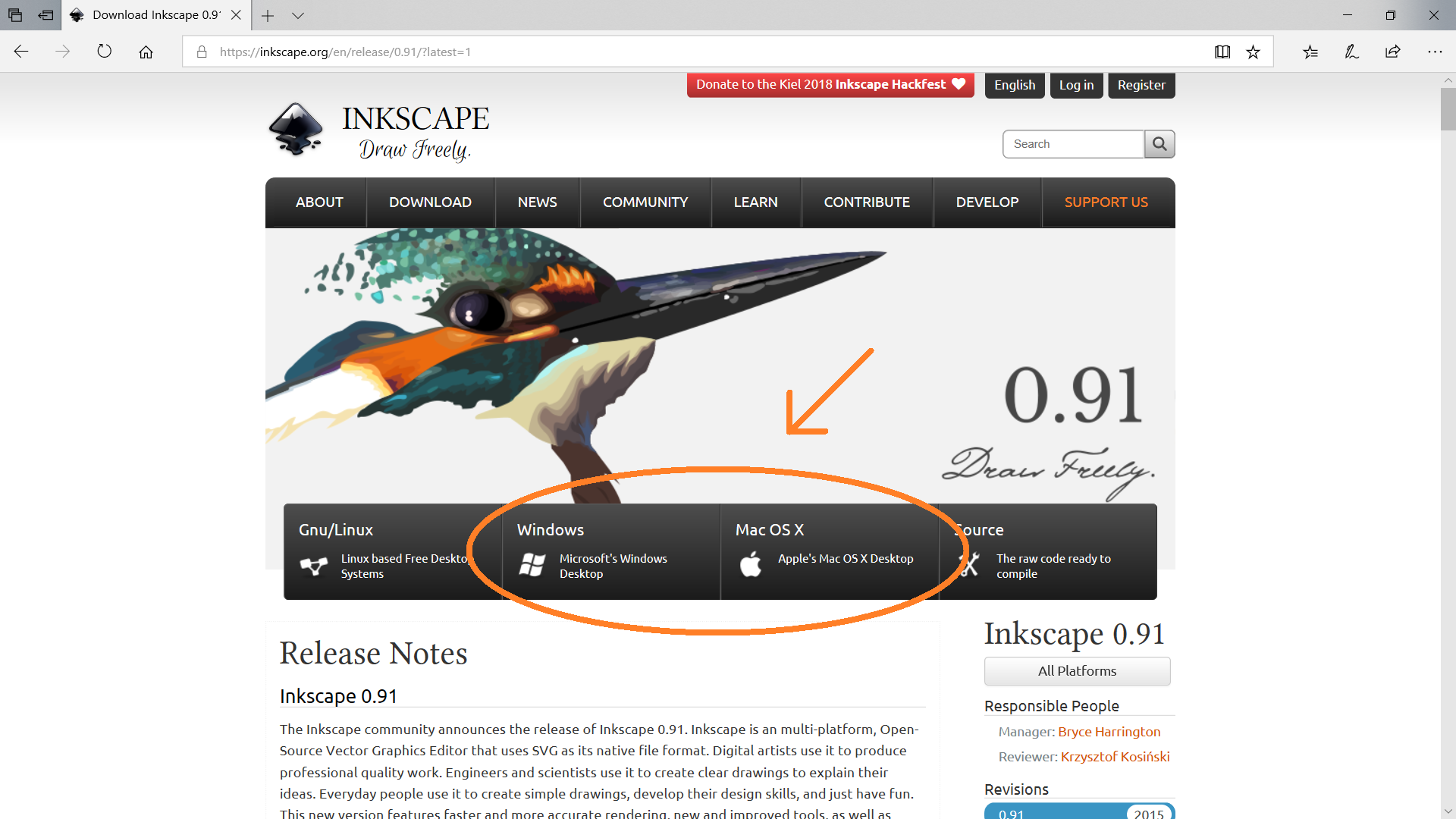
6. If you selected a "Windows" computer, you must select either "32-bit" or "64-bit". Most modern computers are "64-bit", but the "32-bit" will work on any version of "Windows". If you are unsure, select "32-bit".
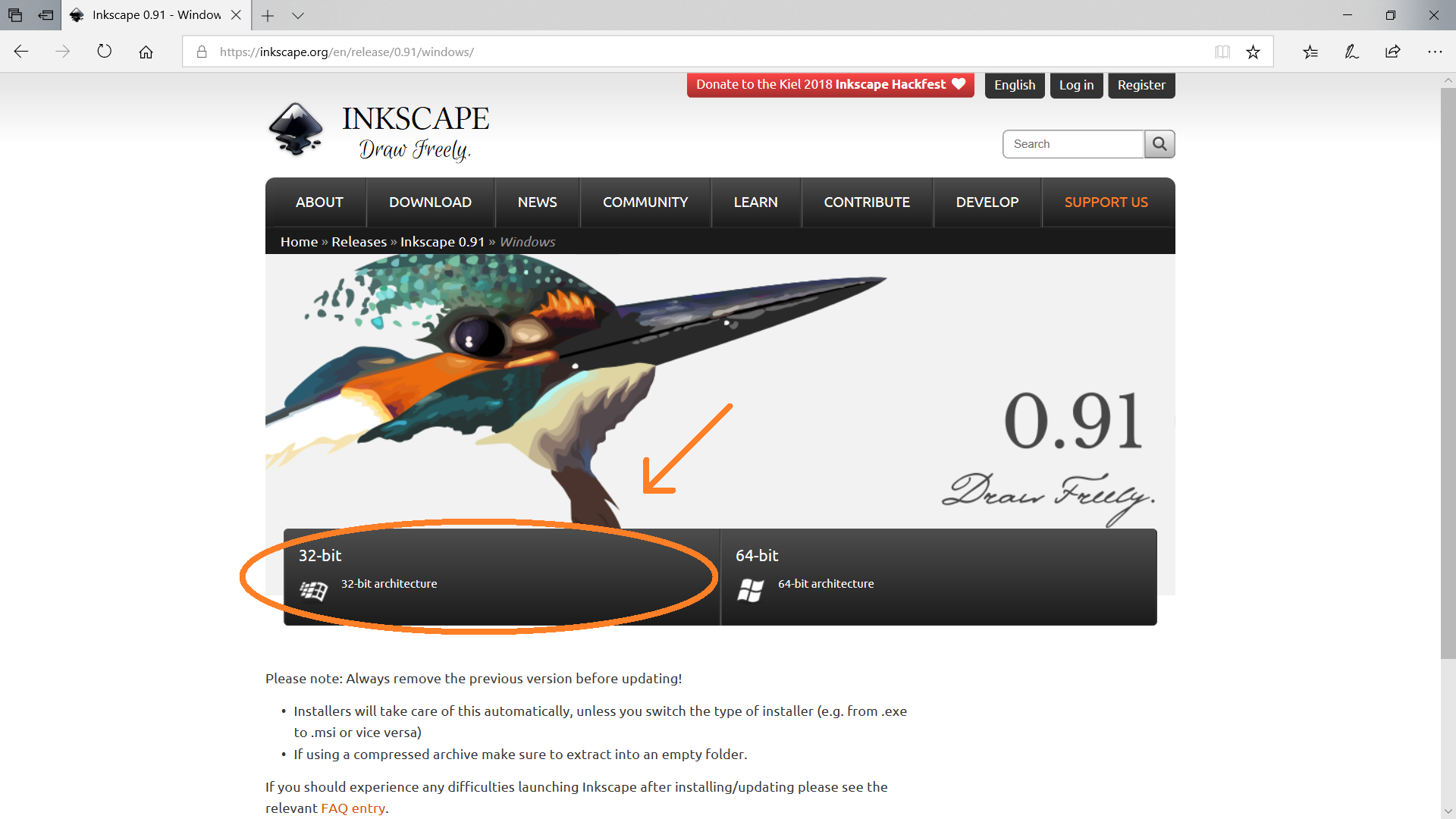
7. There are 3 different otions for installing inkScape. The option we want is "Windows Installer Package".
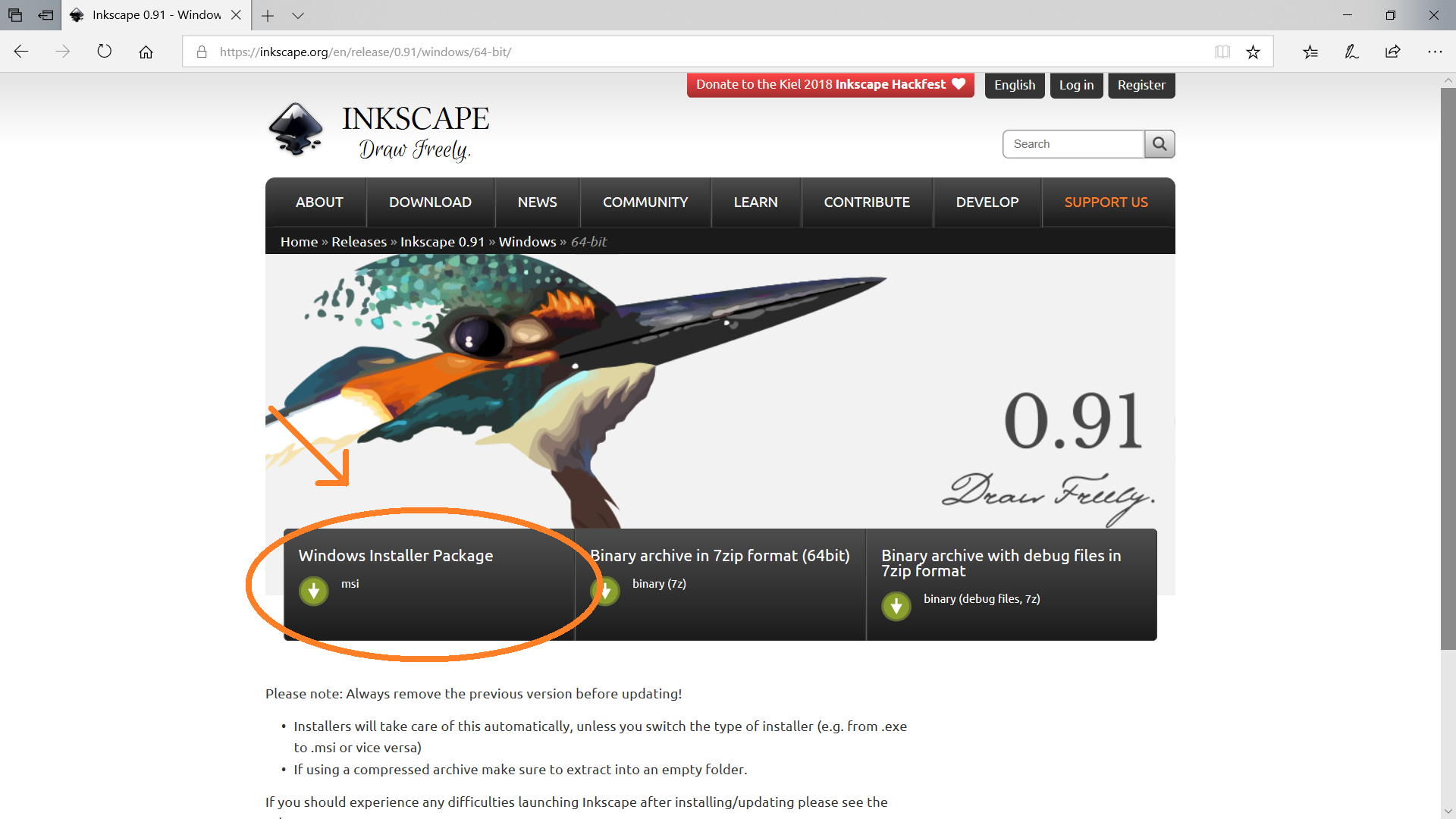
10. The final "Download" page will open and a message will appear at the bottom asking you to "Run" the installation, "Save" the installation or "Cancel" the installation. Select the "Run" option.